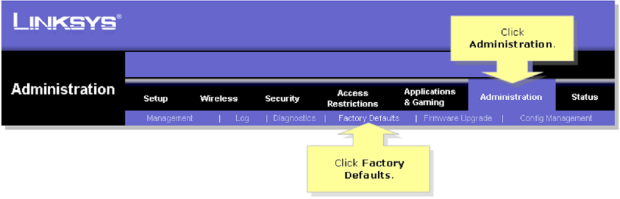Every device on a network gets a special number called an Internet Protocol address, or IP address. This number helps identify the device and find the way to it.
Not every IP address can be found on the internet. 192.168.1.1 is one of these. It’s the default IP address for many Linksys routers. It’s part of a special range of IP addresses, from 192.168.0.0 to 192.168.255.255.
Private IP addresses are for local area networks (LANs). They were made to slow down running out of IPv4 addresses. You don’t need permission to use private IP addresses. This lets people and groups easily put internet-connected devices on their networks using NAT.
Home router makers use private IP addresses like 192.168.1.1 as the default gateway. This lets users access the router settings by typing http://192.168.1.1 into a web browser.
How to access 192.168.1.1?
Many situations may lead you to access your Linksys router using the 192.168.1.1 IP address. Here are some examples:
- New router: You just bought a Linksys router and want to access the setup wizard to set it up. This means you’ll set your network’s name (SSID), password, and other security settings.
- Improving network performance: You’ve tried an app like NetSpot, which helps manage and improve wireless networks on Windows and macOS. It suggested changing to a less crowded wireless channel for better performance.
- Updates for security: Keeping your network safe involves updating your router’s software and changing the default login details. This stops potential problems or people from getting in without permission.
- Fixing network problems: If your internet isn’t working right, you might need to access your router to figure out and fix the problem. You might have to restart the router, change DNS settings, or adjust other network settings.
No matter why you want to learn, the steps to access Linksys routers using 192.168.1.1 are always the same:
- Step 1: Switch on your router and link it to your computer using an Ethernet cable.
Some routers let you connect wirelessly, but Linksys routers have this turned off by default for safety.
- Step 2: Launch your preferred web browser and enter “http://192.168.1.1” into the address bar.
You don’t have to type “http://” if you want to save some typing.
- Step 3: Input the right router login and password.
What should I do if I don’t know my login and password?
If you forget your router login and password, don’t worry. Most Linksys routers use “admin” as the default password, and some have no password. For the login, try “admin” or leave it blank.
If you’ve changed the default password and can’t remember it, you can reset your router to its factory settings by holding down the Reset button for 10 seconds.
Make sure the Power LED is blinking when you press the reset button to ensure it’s resetting correctly. The reset button’s location varies by model but is usually near the power connector.
You can also reset your router to its default settings from the router setup page:
Step 1: Power on your router and link it to your computer using an Ethernet cable.
Step 2: Launch your preferred web browser and enter “http://192.168.1.1” into the address bar.
Step 3: Input the right router login and password.
Step 4: Click on the Administration tab, then select the Factory Defaults sub-tab.
Step 5: In the Factory Defaults section, click the Restore Factory Defaults button.
If you can’t remember the correct login/password, the alternative method to reset your router to its default settings becomes pointless.
Fixing issues with 192.168.1.1 or 192.168.l.l
When you have trouble connecting to the 192.168.1.1 IP address, troubleshoot by checking these:
- Router condition: For accessing the 192.168.1.1 IP address, your router needs to be powered on and fully started. Check the LED status indicators on your router to ensure it’s working properly.
- Link: You usually can’t reach the 192.168.1.1 IP address through WiFi. Instead, connect to your router directly with an Ethernet cable. Use any Ethernet port except the WAN port, which connects to the internet.
- IP Location: The 192.168.1.1 IP address isn’t very easy to remember, so it’s common to make mistakes when typing it. Here are some common errors and tips to remember:
- All parts of the IP address are numbers. It’s “192.168.1.1”, not “192.168.l.l”, “192.168.i.i”, “192.168.L.L”, or “192.168.l.1”.
- Don’t put spaces. It’s “192.168.1.1”, not “192.168. 1.1”.
- Keep the dots between the parts. It’s “192.168.1.1”, not “192.168.11” or “19216811”.
Removing the dots makes it an incomplete IP address.
Remember these when pasting the address into your browser. If you still can’t connect to 192.168.1.1 after troubleshooting, your router might not be working right or may not use that IP address.