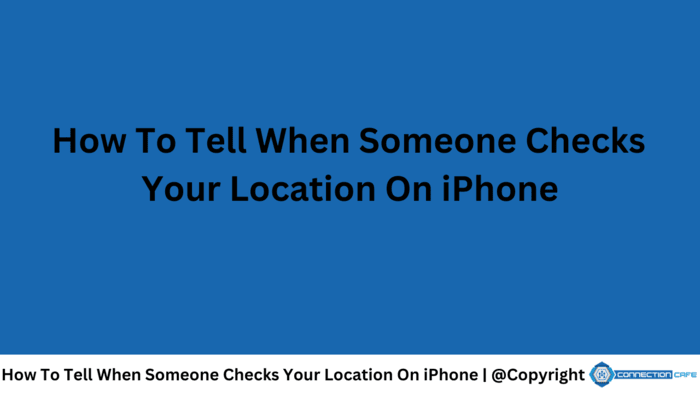Many iPhone users share their location with friends and family for various reasons, such as safety, staying connected, or meeting up.
The ‘Find My’ feature on the iPhone simplifies location sharing but brings up privacy concerns.
It’s common to question whether you can know when someone checks your location on an iPhone.
The iPhone doesn’t provide direct notifications when someone views your location. However, it offers transparency by showing who can see your location and allows you to control this feature.
The Location Services icon on the status bar can indicate when your location is being shared, as it lights up during these times.
Additionally, regularly checking the ‘Find My’ app reveals who you’re sharing your location with.
iPhone Location Tracking Explained
Your iPhone provides several handy location-based features. The maps app delivers precise directions, while store and restaurant apps offer local deals. However, sharing your location may raise privacy issues. Is it possible to detect if someone is monitoring your iPhone’s location?
Check If Your Location Is Tracked
There’s no direct method to see if someone is checking your iPhone location. Apple doesn’t offer a feature that alerts you when this occurs. However, you can monitor a few indicators:
- Check the status bar. If an app is accessing your location, an arrow icon will appear in the status bar. The arrow can be solid, outlined, or filled, based on how the app is using your location.
- Inspect location services. Open the Settings app, navigate to Privacy & Security, then Location Services. This section displays all the apps with permission to access your location.
Location-Tracking Apps
Here is a table listing various apps that frequently access your location:
| App Type | Why It Needs Your Location |
| Weather | Gives local forecasts |
| Maps and Navigation | Provides directions and traffic updates |
| Shopping | Shows local deals and stores |
| Social Media | Tags posts and shares where you are |
| Find My | Tracks devices and shares location |
Control Who Sees Your Location
Regain control of your privacy! Follow these steps to manage your location sharing:
- Adjust Location Services: Open Settings, navigate to Privacy & Security, and select Location Services. Choose an app and set preferences like “Never,” “Ask Next Time,” or “While Using the App.”
- Manage Find My: Use the Find My app to control location sharing with friends and family.
Be aware that turning off location services entirely might reduce the effectiveness of some apps.
iPhone Location Services Explained
iPhone’s Location Services allow apps to access and utilize your general location data. Adjusting these settings can influence your privacy.
Privacy in Location Tracking
iPhone’s Location Services prioritize user privacy. Apple lets users decide which apps can access their location.
You can enable or disable Location Services in Settings or adjust permissions for each app individually. Sharing your location via the Find My app always requires your consent.
How iPhones Use GPS
iPhones rely on GPS to deliver precise location information. By receiving signals from satellites, the device determines your exact location.
This is essential for features like maps, searches, and navigation on iOS. Users can adjust GPS settings in the Privacy section of their device’s Settings, giving them control over location-based functions.
Location Settings: Privacy and Security
You can secure your iPhone’s location data by adjusting settings. Learn to manage app permissions, utilize privacy features, and follow safety tips to keep your location data protected.
App Location Permissions
When you first open an app, it asks for permission to access your location. You can choose to allow this always, only while using the app, or never.
To change these settings later, go to Settings. Then, tap on Privacy and select Location Services. You will see a list of apps and their location permissions.
Tap on an app to change its permission to Never, Ask Next Time, or While Using the App. If you are worried about sharing your exact location, you can turn off Precise Location. This way, only your general area will be shared.
Privacy Features for Location Control
Your iPhone includes a Safety Check feature to help you see who can access your location. To use it, go to Settings, tap your Apple ID, select Find My, and check the list of people and apps with access. You can stop sharing your location from there.
Use a privacy-friendly web browser and tracking blockers to protect your web activity. For private searches, enable Incognito Mode in your browser to prevent location tracking.
Safety and Security Tips
Keep an eye on the Location Services icon in your status bar. If it’s active, an app is using or has recently used your location.
Regularly check the privacy section in your iPhone’s settings. Look at which apps have access to your location and disable any you don’t trust.
For extra security, consider using a fake location app to mislead unwanted tracking. Be aware that this can affect how some apps work.
Update your privacy settings as needed to match your personal preferences for sharing location data.