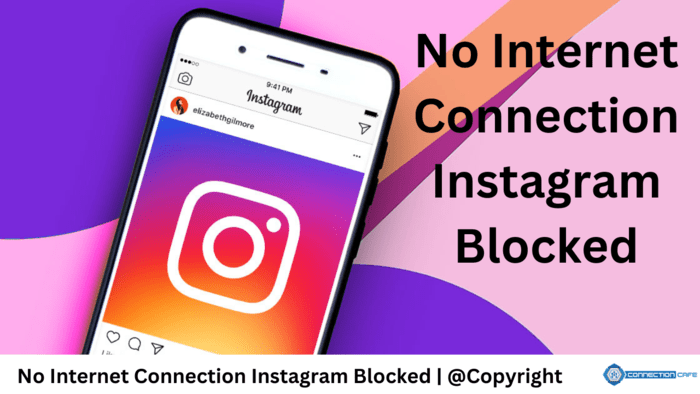If your IG keeps showing the connection error message, it means it can’t load anything, and you can’t share photos or videos. This post will guide you through ways to fix the problem of Instagram not connecting to the internet.
Getting the error message on Instagram can be frustrating when you want to use it for fun or share photos. When this happens, you can’t see your friends’ stories and reels.
Several reasons can cause Instagram to show weak Wi-Fi or cellular signals, problems with Instagram servers, or using an outdated app. If you’re dealing with it, try the methods below and get Instagram working again.
-
Test Internet Connection
Start by checking your internet speed. Open your phone browser, search for and run “speed test.” If your internet speed is stable and quick, the Instagram error isn’t because of your internet. Move on.
On the other hand, if the speed test shows that your internet connection is weak, improve your Wi-Fi by hard resetting the router, reconnecting to your network, or changing your network. If you’re using cellular data, you can try turning on airplane mode and then turning it off again to fix internet problems.
-
Verify Whether Instagram is Experiencing Issues.
Use a browser to visit Downdetector, search for IG, and see if there are any reported problems. If Instagram is running smoothly, proceed to the next troubleshooting steps.
-
Update IG App
Keep your Instagram app updated to fix bugs and make it work better. When Instagram shows the error message, go to the App or Play Store, search Instagram and see if there’s an update available. If there is, tap on Update.
-
Restart Device
Another easy way to fix the Instagram error is to restart your device. After the restart, open Instagram again and check if it can load videos and images.
-
Clear App Cache
You can also clear the IG app cache on Android to resolve the issue, which might be because of corrupted caches. Here’s how:
- Open Settings.
- Tap Apps then Instagram.
- Choose Storage then Clear cache.
-
Offload App
Similarly, clearing the IG app cache on iPhone can fix the “no internet connection” issue. You can offload and reinstall the app. Here’s how:
- Open Settings.
- Tap General then iPhone Storage.
- Find Instagram.
- Click Offload App.
-
Confirm Date and Time Settings
If your “Date and Time” settings on your phone are incorrect, then the Instagram “no internet connection” error arises. This prevents the app from loading content. Here’s how to fix it:
For Android: Go to “Settings” then ”System” then “Date & time.” Turn on “Set Time Automatically.”
For iPhone: Open “Settings” then “General” then “Date & Time.” Enable “Set Automatically.”
-
Reinstall Instagram after Uninstalling It
If you’re repeatedly seeing “no internet connection” on Instagram, try uninstalling and reinstalling the app. Here’s how to do it: Remove Instagram from your phone and download it again from the respective store.